Converting Word Documents - FAQ
FAQ on Converting Word Documents
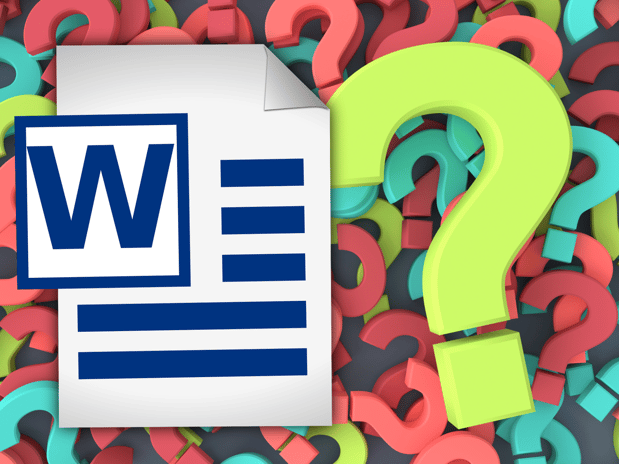
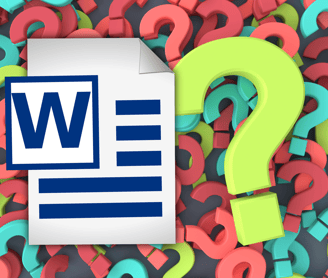
Q1: Can I use a PDF rather than a Word document for conversion?
A1: It is generally recommended to convert your PDF file to Word format before converting it to an eBook. PDF to eBook conversion can result in formatting issues, loss of text flow, and limited editing capabilities. Converting your PDF to Word allows for better control over formatting and ensures a smoother eBook conversion process.
Q2: How can I retain formatting elements like tables or bullet points?
A2: When converting Word documents to eBook format, particular formatting elements like tables and bullet points may require adjustments. Use eBook conversion software or tools that offer specific options to preserve these elements during conversion. Ensure the resulting eBook correctly displays tables and bullet points and maintains their intended formatting.
Q3: Are any specific software tools recommended for converting Word to eBook format?
A3: Several software tools are recommended for converting Word documents to eBook format. Some popular options include Calibre, Sigil, and Scrivener. These tools offer features for customizing the conversion process and ensuring compatibility with various eBook readers. Explore these tools to find the one best suits your needs and preferences.
Q4: Can I include images and hyperlinks in my eBook?
A4: Yes, you can include images and hyperlinks in your eBook. Images should be properly formatted and optimized for digital display. Ensure that the images are positioned correctly within the text. Hyperlinks should be functional and linked to external websites or internal book sections. Test the hyperlinks within your eBook to verify their functionality.
Q5: What are the most common formatting errors to avoid?
A5: Common formatting errors to inconsistent fonts and styles, improper indentation, overuse of styling elements, unembedded fonts, and incorrect table of contents. Be vigilant in maintaining consistency throughout your eBook, use appropriate indentation and formatting styles, limit excessive font styles, embed fonts, and double-check the accuracy and functionality of your table of contents.
Q6: How can I test my eBook on different devices before publishing?
A6: To test your eBook on different devices before publishing, consider using eBook preview tools or software that simulate various reading devices. Calibre's eBook Viewer, Adobe Digital Editions, and Kindle Previewer are examples of such tools. They allow you to view your eBook's appearance and functionality across different devices and screen sizes, helping you identify and resolve any formatting or compatibility issues before publishing.


